November 2024 (1 of 2)
We're thrilled to share the latest updates and improvements to Doulado for November! These are some of our most requested updates, and we can't wait for you to use them within your business!
Check out this article to learn more about the recent changes and how they can enhance your experience with using Doulado. As always, we’re grateful for the ongoing support and feedback from our users, which helps us continue to grow Doulado into the ultimate all-in-one platform for your doula practice. In this article, you'll find a detailed breakdown of each new feature and how to make the most of them!
Here are our recent updates:
#1 Calendar Updates
- Linking your Google Calendar: You can now sync your Doulado Calendar with a Google calendar in order to easily view your Doulado appointments with your other schedules! You will find the link external calendar button at the bottom right of your main calendar screen. If you click there, you can easily setup the connection to a google calendar to push Doulado appointments and events into a "Doulado" google calendar!

Here is a full video explaining the process, and how it works:
- Calendar Sync: Any event that is scheduled in Doulado will sync to your google calendar once you connect them. Google does not have the concept of an "open ended" event like we do, for starting a timer, so the event must have an end time to sync. Any changes/edits or deleting of an event needs to happen within the Doulado calendar.
Doulado will not currently recognize changes made to an event directly in the Google calendar.
- Event Reminders: Doulado will send notifications to the doula about upcoming appointments within the next 24 hours. The reminders will be sent out on the hour to remind you of appointments you have scheduled the next day! (Previously they were not sent out as often, causing the reminder to be 2 days ahead instead of 1 day.)

- Client Time Zone: When manually entering a new client, you can now adjust their time zone to accurately schedule their appointments in the calendar. When clients fill out the lead form, it will grab the time zone from their information to set that in their client profile!

- "Expand All" Option for On-Call Calendar: When team owners are viewing the on call calendar for their team, they can now to choose to toggle (expand) all of the team members on call windows open to easily view them all at once. They can also be individually toggled by clicking on the triangle next to the team member's name.

- Incomplete Visit Notification: An email notification will be sent to the doula a day after an event marked "Scheduled" or "Confirmed" has happened to remind you to mark the visit as "Completed" or "Missed" to keep your visit log up to date. If there is any attached paperwork to that visit, it will prompt you to complete that paperwork before marking the visit as "Completed".

If you do not want to receive these notifications, you can turn off the "Visit Status Reminders" in your notification preferences.
- Conflict Error with Appointments: If you try to schedule a client visit where something is already booked in that time frame, you will receive this following error message alerting you. This message will appear in both the calendar view and visit log when creating a new appointment.

#2 Lead Form Updates
- Lead Form Intro: When in your lead form section, you can right click on the 3 small dots at the bottom right corner of the lead form you want and select edit. You can use this intro/description space to add a longer introduction to your lead form here for your potential clients! This text will appear at the top of the lead form whether embedded or using the direct link, and is optional to add.

- Lead Form Tracking: You can use this field to add a hyperlink to redirect the client to your own URL after the lead form is complete, in order to add a custom tracking or your own success page from your website.

- Linking a Hyperlink: You can now add clickable hyperlinks into a Doulado lead form in both the intro and individual questions in order to link the leads to another website from the form. This could be useful for a booking link, a doula directory, or other information you want them to view! Simply copy and paste a URL into the text, and it will appear as a clickable link in the actual form.

- Ability to Upload a File: You can now add an option for the potential client to upload a file to their lead form. This can be useful to gather their insurance information upon initial contact. The file can be uploaded as a .png, .jpg, or .pdf and will save to the files section of their client profile upon submitting the lead form.
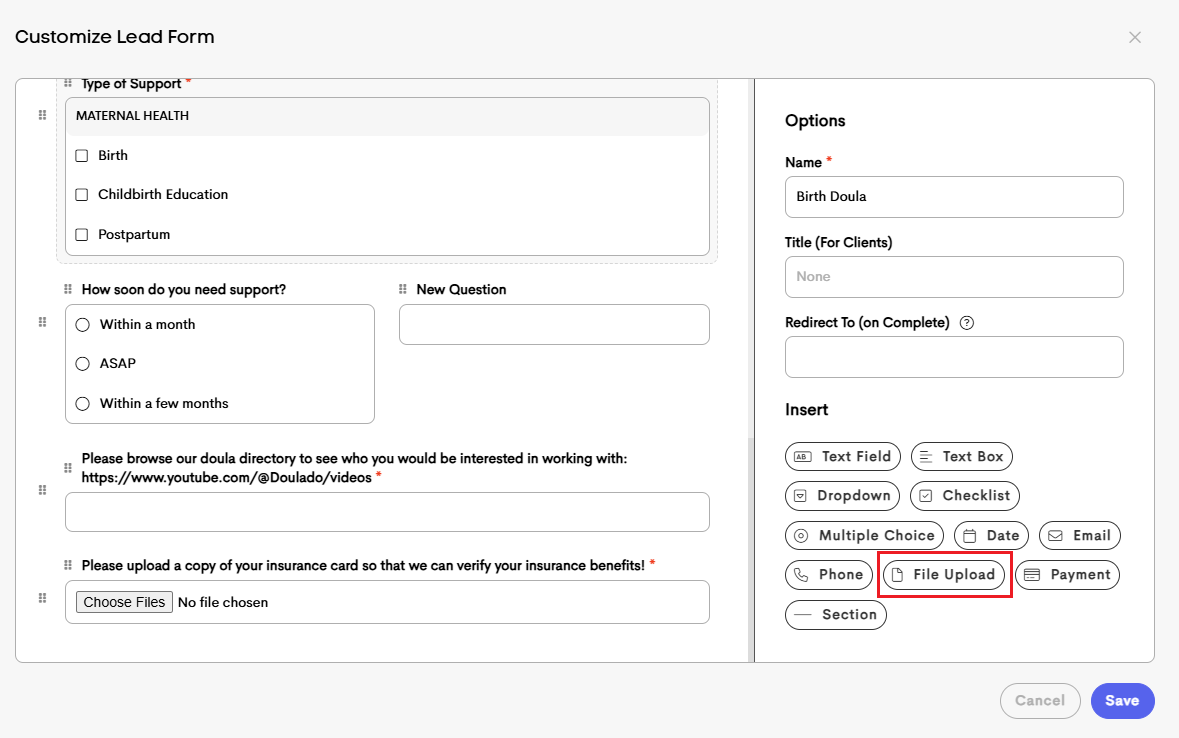

The "label" is the question you want to ask, and you can make the field required or not in order to submit! It will "map to" the files section of the client profile for you to view.

- Section Descriptions: Similar to form templates, you can now add a description below a section break if you need to elaborate on that section.

#3 Administrative Updates
- Finalize $0 Invoice: You can now create $0 services and packages in order to create an "invoice" which will link to the services tab to keep track of pro-bono or insurance services.
Here is how to create a $0 invoice and what that looks like:
- Create $0 services or packages under Billing>Services
- Create an invoice for the client with those $0 services or package
- Leave in draft mode, to not send it to the client
- On the right hand side, you should see a checkmark symbol to finalize the invoice
- Click finalize, and then the invoice details will appear in the services tab to keep track of services used
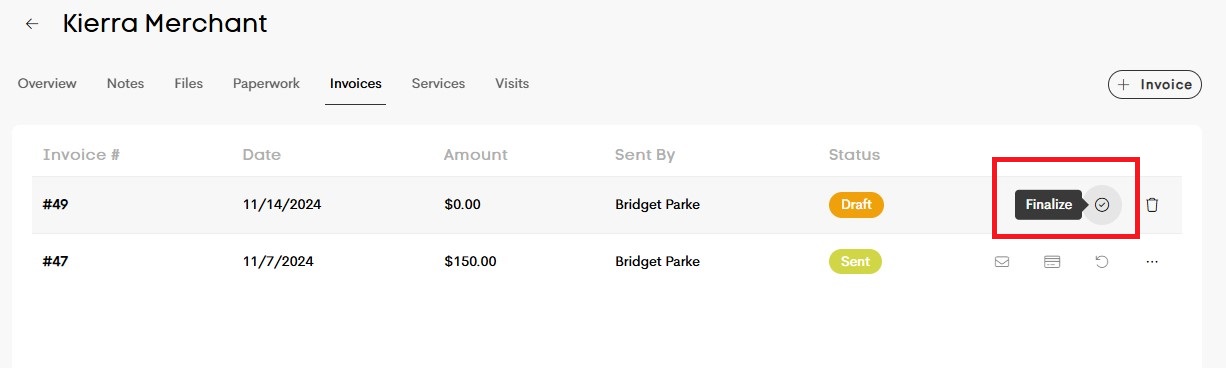
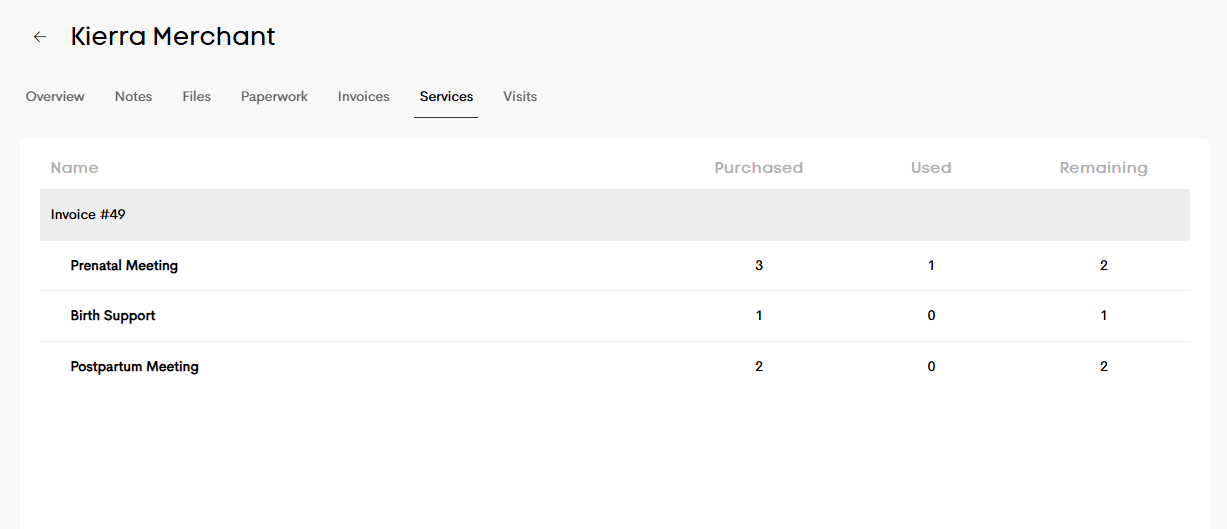
- Pre-Filled Due Date: Due date is now an option for a pre-filled entry in a document template. If you are trying to collect a due date on a contract or agreement, you can select to have it pre-fill that information if it is in a client profile. Simply add a text field box, change the name to "Due Date", and then select "due date" in pre-filled entry dropdown. When starting that new paperwork, it will fill out the due date automatically from the client profile information.

- Updated Permission Name: We changed the permission level from "Edit & Manage" to "Edit & Share" in order to better describe the difference. This article breaks down the 3 permission levels you can choose from when sharing a client with a team member or other doula. Mainly "Edit & Share" gives that doula the ability to share the profile again with someone else, and "View & Edit" gives them the ability to do everything with a client except share again.

- Differ Team Clients in Personal View: If you are a part of a team and have assigned clients from that team, you can view them in your personal clients tab. When viewing your personal clients list, select show team clients to view them all in one place. There will be a small circle next to their initials with the team color and first letter of team name to differentiate between team and personal clients, or clients from multiple different teams.

- Client List Filter: We have added the ability to filter the client list by location (city) in the left hand filter. You can also filter by client name there. There is also the ability to filter by label to filter clients with the same services. In the middle filter box on the top right, you can choose from the dropdown menu of all of your service types to filter by!

- Compact Form PDF: There is a new default sending option in your form templates that will allow your form PDF to save without the extra answers/text if you'd prefer them to be simplified. If you choose to toggle the option on in your template, the form will save as a shorter version with only the text selected appearing, and unanswered questions or unchecked boxes will not appear in the saved PDF.

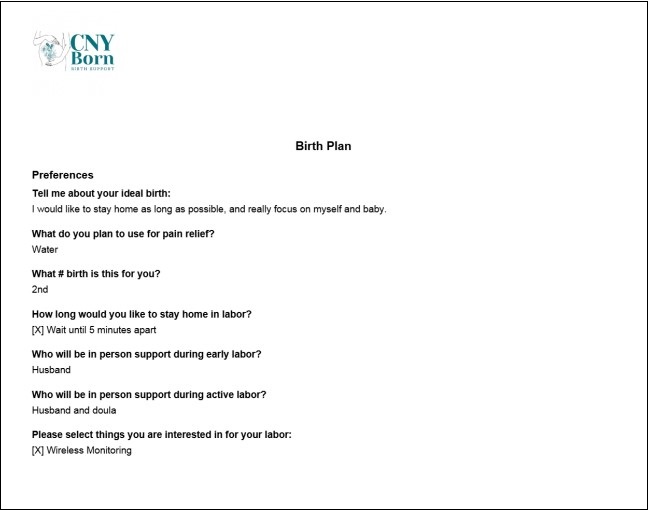
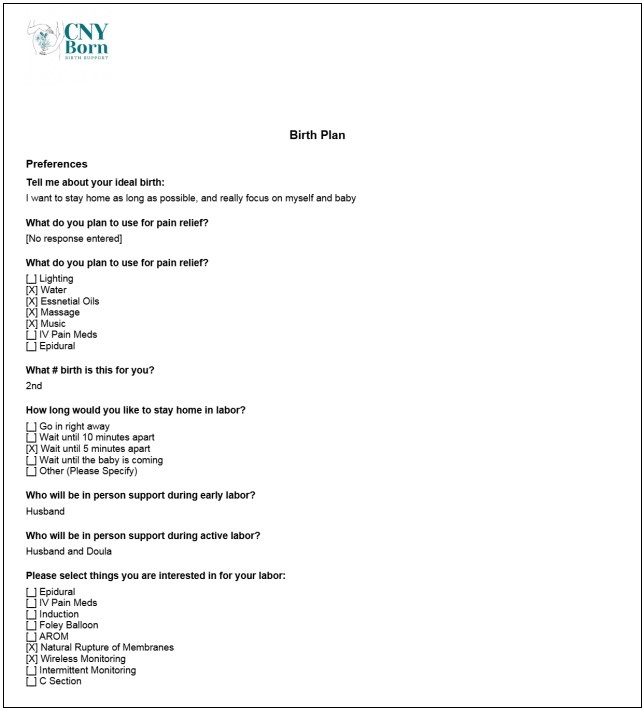
- Duplicate Folders: Any owners on a team can now duplicate whole folders of resources to another team or to your personal clients tab to be able to access the same resources across multiple teams. You can click on the three small dots on the bottom right corner of the folder, and select duplicate. You will have the option to duplicate to any other teams you are on or your personal clients tab.
- Custom Field Order: You can now set the order of the custom fields that appear in the Profile Info section of a client profile. You can manage those custom fields in the Templates section under Labels. If you go into labels, in each category's field section, there is a button the right to manage the fields. Click manage and highlight over the dots to the left of the field to get an arrow to rearrange how they appear in a client profile. The order they are saved in here is how they will show up in the Profile Info section.
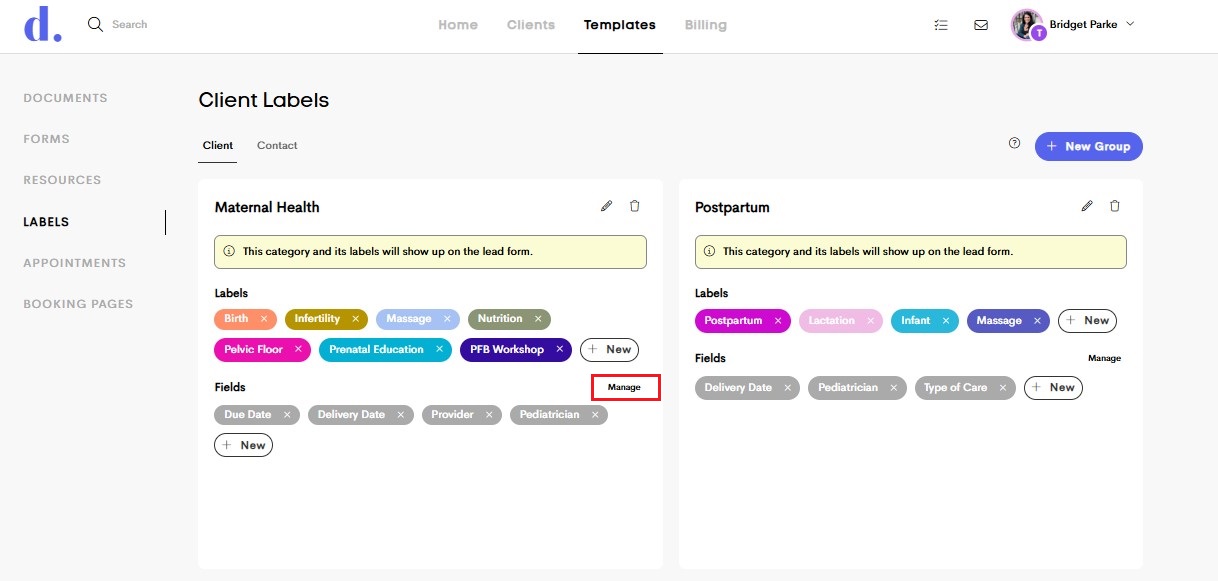
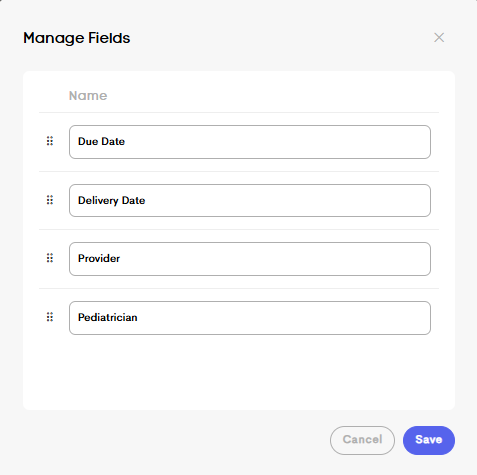
- Note Improvements: We increased the size of the note area to make it easier to type longer notes. The "create note" space is reformatted to now offer the date/time and labels on the right hand size to allow more space for note taking!

- Downloaded Note: When a note is downloaded it now includes the following basic client information (if added in their client profile): Name, Address, DOB, Phone, Email, Due Date. The note also includes the date/time in the note!

#4 Tracking Claims Payments
Export Claims Payments: You can now export your claims payments (remittances) in order to add them into your accounting software to manage your profits. There is an export all button at the bottom left of your claims> remittances tab.

- Total Earnings Update: We've added claims balances and earnings to the dashboard view, separate from the invoicing totals. When logged in and viewing your dashboard, can you now have a quick summary of total earnings of both invoices and claims!

- Claims Balances: In the bottom right corner, the claims balances tile will show you the total amounts of claims that have been sent but not paid yet. You can click that tile to bring you directly to the claims tab.
- Claims Payments: In the bottom right corner, the claims payments tile will show you the total payments of claims in Doulado. This includes manually entered payments, as well as payments received through Doulado from payers! You can click this tile to bring you directly to the remittances tab.
- Duplicate Claims: You can now duplicate a claim if you are submitting the same type of claim for a client so that you don't have to retype everything. Often a payer may want a separate claim for each part of the insurance package, so this would be a great way to submit separate claims for similar type services! You can click the duplicate button on the right side of the claim line to start a duplicated claim.

#5 Checklist Updates
- Tasks Are Viewable When Scrolling: By request, we have updated the checklist to make it easier to use for larger organizations with many clients in their lists! The tasks will now always appear at the left side of the list as you scroll through clients so you can keep track of what task to check off!
- Default to Stay When Tasks Get Checked: The list will now always stay where you are at when you check off a task so that you don't loose your spot when checking off a few tasks at a time for on a client's journey!
- Duplicate Checklists: You can now duplicate a checklist either to the team (tab) you are on, or to another team in order to use that same list in multiple spaces!

Please take some time to explore these new features around Doulado. We work hard to turn your feedback into valuable updates to our platform so that you can continue to spend less time managing your business, and more time caring for your clients. We hope you find these updates helpful and are grateful for the support of our growing doula community! We truly value your feedback and are always working on even more exciting new features to improve your experience.
Tasks currently in the works:
- Booking Link
- Non-Client Lead Forms
- Ability to Assign Signatures to multiple people within the client journey

