SMS Notifications
Within the Doulado platform, clients can receive notifications via email and SMS messages. Once a client completes the opt-in process, they will receive a text message whenever there is new activity within their Doulado account such as pending documents and appointment reminders.
NOTE: This communication option is currently limited to US (+1) numbers only
How To Opt-In a Client:
There are two ways a client can opt-in to SMS notifications—through the lead form or manually.
To add the opt-in option to lead forms:
- Open the lead form and select the customize button
- Under the Insert field options, select SMS Opt-in

To manually send the SMS opt-in:
- Go to the client profile overview page
- Select the three dots beside the client's name in the Contacts area
- Select the Send SMS Opt-in
- Press the Send button to send the message

SMS Opt-in Status
Within the client contact card, you can view whether a client has been sent the SMS Opt-in message or if they have decided to opt in or out of SMS messaging. When an SMS request has been sent, whether manually or via the lead form submission, the client's decision will now be reflected in their profile contact card.
- Gray= Not yet sent
- Orange= Sent, but SMS opt-in
- Green= Complete, opted in to SMS
- Red= Opted out of SMS notifications
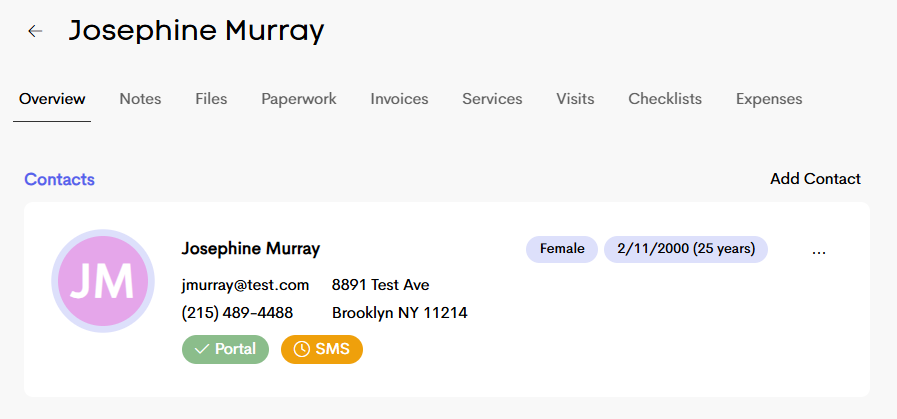
Editing an SMS Template:
SMS templates are helpful to put your own creative touch on the automatic messages that are sent out. Similar to adjusting email templates, you can adjust the template name and insert fields.
To set up your templates:
- Navigate to the Templates tab, then Notifications template page
- Go to the Text Message tab
- Select the category and template you want to edit
- Select the Save & Close button when you are finished

