February 2025
We're excited to announce a new round of updates designed to enhance your experience and streamline your practice management. This exciting set of improvements includes a reverse google sync, increased security measures, more invoice updating capabilities and collaborative documents to make signing easier!
These enhancements reflect our commitment to providing a comprehensive, and user-friendly platform for doulas and their clients. Please check out the article below to learn more about all of the updates recently released, and how they can work for you!
#1 Customizing Email Notifications!!
- Email Notification Templates: You can now customize most of the email notifications sent from Doulaldo to your clients!! You will find these in your Templates section under Notifications, and can completely customize the automatic notifications that go out with new paperwork, shared resources, invoicing, lead form confirmations and more!

You can open each section to view the email notifications that are ready to be customized per category. Each template is set up with the default message, but you can completely change each one if you'd like. The logo saved in your profile or team settings will automatically replace the Doulado logo within the email to your client, and the "business" variable is set from your team or profile settings as well.
Each email template has various variables that can be added and will automatically fill in data based on the action started (ie. the event information will fill in with added variables in a new event email). The {button} variable will add the link click button which will bring your client directly to the information shared.

If you are playing around with the email notifications and want to see how they work, you can click the mail button on the right hand side to send a test to your account email! Once a template has been edited, you will see a revert icon that will bring back the default Doulado message if you want to restart. Each notification also a history log attached so that you can view the direct email notification a client is receiving, as well as an overall history on the top!
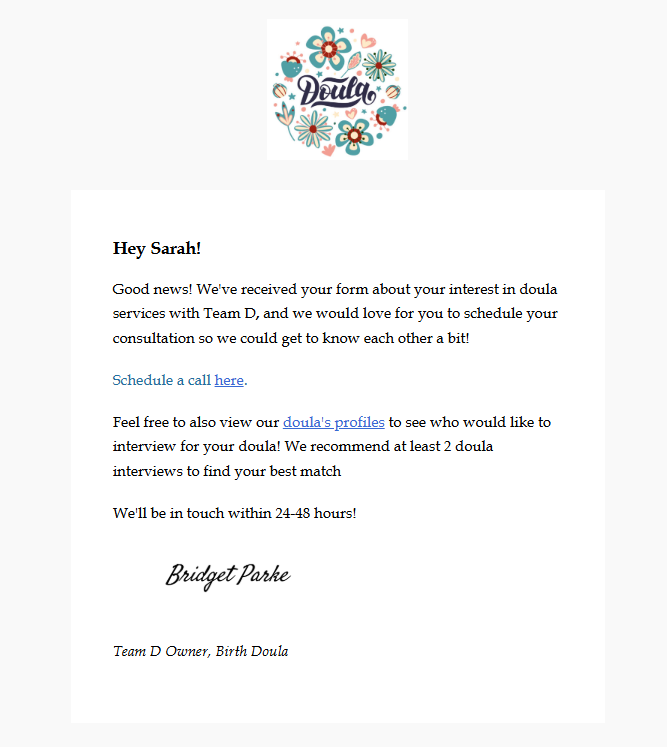
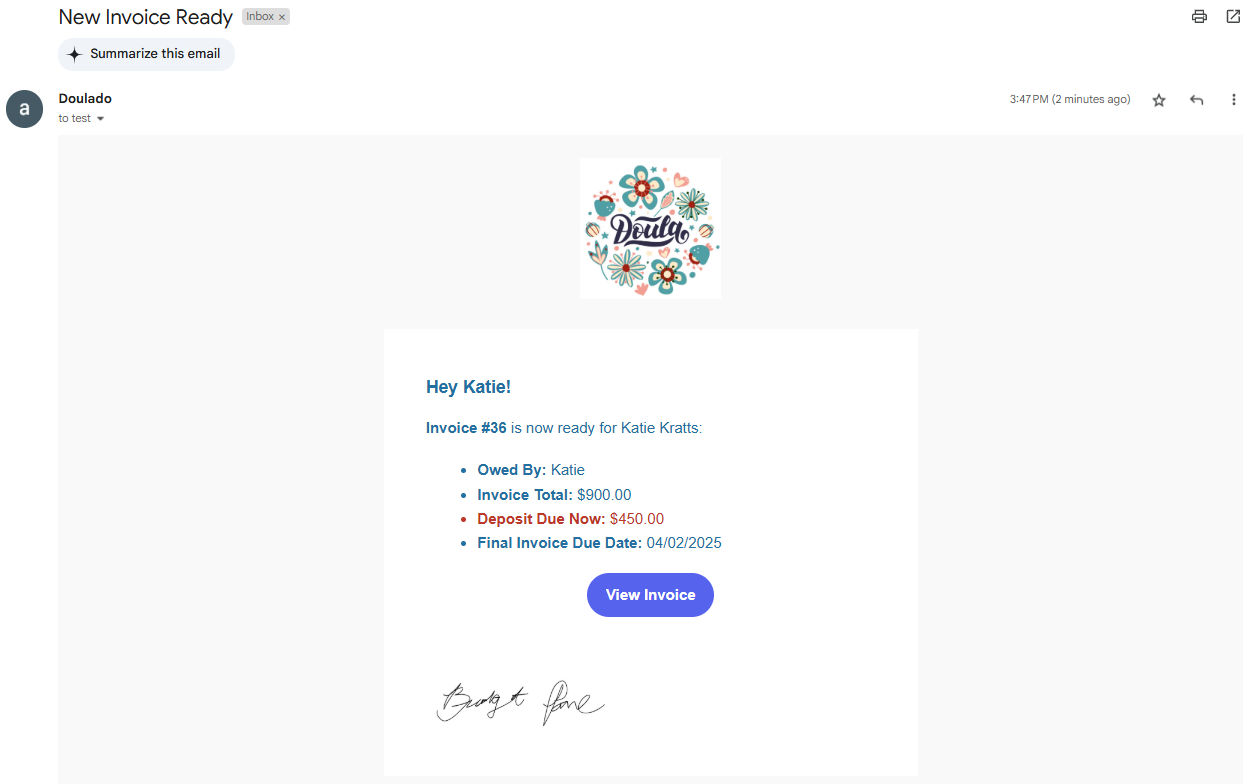
These customizable email templates are the first step in the workflow and automation feature. For now, they will still send when that action is taken in Doulado but cannot yet be set up to send automatically based on client actions.
#2 Exciting Invoicing Updates!
- Edit Paid Invoices: You now have the ability to edit fully paid invoices, as long as the invoice amount is not changed. This can be useful for adding in a date of service, or adding additional information to the note for reimbursement purposes!

You will receive this error if you try to increase or decrease the invoice total after it has been fully paid by the client.
- Additional Business Fields: There is now a space in your business settings to save your License/Credential information, and Taxonomy code (as well as NPI and Tax ID). For a solo account, or your personal clients tab, you can edit these settings from the main menu>view your profile>business settings>edit! If you are adding this information for a "team", you can edit each team's settings in the manage team settings>business>edit.

- Appear on Invoices: When those are saved in your business settings, they will automatically populate into your business information at the top of your invoices. This will be helpful to provide more information directly on invoices for your clients that are looking to use the paid invoice to submit for insurance reimbursement.

- Outside Payment Updates: When marking an outside payment on a Doulado invoice, you can now easily notate the payment source, amount, date and a note/memo about the payment all from one screen!

- Team Settings for Invoicing: Team owners now have another setting option to select some invoice related preferences for your business! You can find these settings at the bottom right of the Invoice list if you are a Team owner. Each one is defaulted to be on/allowed, but can be turned off for your team by toggling the switch off. The default setting is for anyone on the team to be able to send invoices, or can be changed to contributors + owners, or owners only!

These settings are only for teams and would not be visible on solo accounts, or by contributors or participants of a team.
#3 Administrative Updates
- Two Factor Authentication: Two-factor authentication (2FA) is a security measure that requires users to provide two separate pieces of identification, like a password and a unique code sent to their device, to access an online account. This significantly enhances security by making it much harder for someone to gain unauthorized access, even if they have your password. The first time you sign again after this update, you will see this screen after entering your email and password. Check your email, and enter the code here to verify!

- 2FA Timeframe: After a certain timeframe, when you go to log in to your Doulado account, it will have you verify with an extra step and receive a code in your email. This secure measure will remain in effect for 30 days before you will have to verify again.

- Client Authorization: As Doulado has grown, there has been an increase in repeated client email addresses across the platform. Previously an email address was unique to a client profile, and could not be repeated if it already existed in Doulado. We have made an update as more doulas are using Doulado to manage clients to allow you to enter an email that may already be in the system!

- Request Access: When you select this button, it will send an email notification to the client that you are requesting access to their profile information. An example of the email is shown below. If they approve your access, the contact information that has been added in their profile will then show in your account (phone number, address, birthday, etc.).

Although a client may have multiple journeys with different doulas working in Doulado, their profile information (that can be edited by the doula or the client themselves) is shared across all journeys. In the case that you only have their name and email, they have to approve the access to their other information, as they may have their phone number, address, birthday, etc saved in their profile.
- New Help Videos: The following help videos have been embedded into Doulado to help you navigate around the platform when you are starting out with features! Some may be found before you start your first checklist or invoice, or the labels video can be accessed by clicking "See How".
- Checklists
- Adding a New Client
- Invoices
- Labels
- Services

- Inactive Status Change: If you change the status of a client to "inactive" and they have upcoming appointments, it will alert you that you may want to cancel or delete those scheduled events before changing the status. The reasoning is that those events may trigger email notifications to your client as the visit nears, and you may not want that if they are not an active client.

- Portal Notifications: Previously, Doulado would notify any providers and owners associated with a client, when a client activated their client portal. As Doulado grows, and more doulas are using our platform, it was an issue when a client is corresponding with multiple doulas using Doulado. Now you will only receive a notification that a client has activated their portal if you have an active journey with that client!
- Archive Claim Remittances: Keep your records organized! You can now archive claim remittances to declutter your list, while keeping that balance in your "Claims Payments" tile in the main dashboard. The dashboard total is a running total for the year from 1/1-12/31 and will automatically reset at the 1st of the year. Archiving a claim remittance will remove it from your main list, but not from your annual accounting totals. You can also view the archive of remittances at the bottom right corner of the remittance list.

#4 Calendar & Booking Page Updates!!
Reverse Google Calendar Sync: No more double booked appointments. Previously, your Doulado calendar could export into your Google calendar. With our new reverse sync, any events from your external Google calendar can now import into Doulado to accurately track your availability! You can import from multiple different google calendars, and sync each on to a designated color in Doulado!
How to Sync Calendars:
- Navigate to your main calendar from the Dashboard
- Click on link external calendars in the bottom right corner
- Select + New, and choose whether you are importing or exporting
- Follow the directions on the Google pop up screen to select the email to link
- Once email is approved, you can choose which calendar you are syncing from that email
- Select the color associated with that calendar's imported events
- Proceed with the steps again to link multiple calendars!

- Booking Page Redirect: Similar to a lead form, you can now link your clients to a redirect link after they have completed all of the steps of the booking page! If a link is connected to the booking page, upon submitting their booking request, they will be redirected to your desired page. You could bring them back to your website, a thank you page with next steps or to a directory of doula options!

- Date Bound Timeslots: In both your available time slots for a booking page, as well as your personal calendar availability, we have added "date bound" time slots so that you can easily notate certain periods of time that you are busy or available. When adding a new time slot, you can now add a date range, select the weekdays, type of availability, and add in start and end times to that timeframe. In this example, it is showing Bridget is busy (not available for booking) from 4/20-4/26! Each date range, whether busy or free, will have its own time slot to edit.

How to add in available timeslots:
- Go to your Templates section, and select Booking Pages
- Open your booking page, by clicking on the tile
- Select customize in the bottom right corner
- On the right hand side with bookable time slots, select +add for a new one or click on an existing one to edit!
#5 Client Paperwork Option
- Collaborative Documents: In order to add another option when sending paperwork, you can now select "Send to the client and then return it". This is a great option if you are wishing to add your signature to a contract after a client signs!

When you select this option in the last screen of sending paperwork, it will be sent to the client to complete their fields, and then they can submit when done. This will then remove the document from their portal, bring it back into draft mode and send the doula an email notifying them it has been returned. You can then open the document, add your signature or other necessary fields, then complete by selecting "Finish now and post to client portal".
If you are leaving fields blank in the contract to fill out after the client returns it, we recommend clearly labeling them for yourself (ie. Doula Signature, Doula Name, etc) and leaving the boxes not required so the client is able to submit the document without completing those required fields.
We truly appreciate your feedback and patience as we continue to enhance and expand Doulado. Your insights are invaluable in shaping a platform that best serves doulas like you, and how your businesses operate. Throughout 2025, we’re excited to roll out even more features designed to support your workflow. Your support inspires us, and we remain committed to creating tools that empower you in your vital work!
Tasks in the works
- Claims Updates
- Hyperlink updates
- Pre-filled Form entries
- and more!!!
