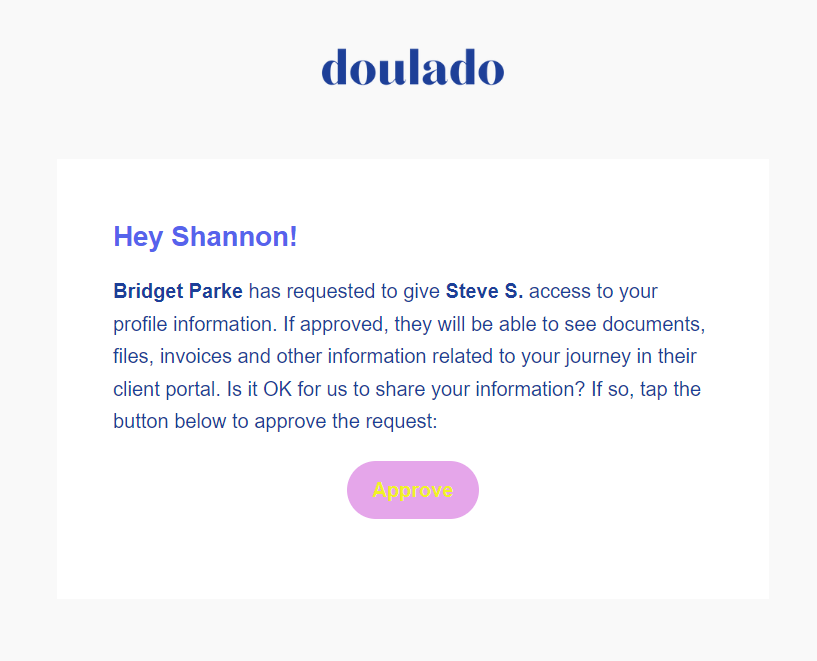Add a Contact
At any time, you can add a contact to a client journey. This will often represent an individual who has some relationship to the client such as a family member, however there may also be a need to add another profile belonging to that client under a specific email address (see Why do I need to 'request access' for my client's information?).
The contact can be given access to the client's portal, where they can do things such as
- View and pay invoices
- View shared files
- Complete documentation
- See and send messages they are added to
Adding the Contact

Manually Adding Client
When manually creating a new client profile, you’ll have the option to add client contact information if it’s available. On the fifth page of the client creation process, you can enter the contact details, which will automatically create a linked contact profile connected to the primary client.

Adding Client Via Lead Form
By default, client contact questions are included on every lead form. You can remove them if you prefer, but if a client provides that information, the answers are mapped automatically to the contact profile, which will be created automatically and linked to their account for you.

If the client contact is added manually when entering a new client profile, or via the lead form, they will need to be manually invited to the portal and manually sent a SMS opt-in, if desired. They can be invited the same way as the main client. You can click on their name within the client profile, click their small 3 dot menu, and select enable client portal or send SMS opt-in.
The contact can then follow the email onboarding steps to create their own client portal login. In order for the contact to see the primary client's information (invoices, paperwork, files, etc) in the portal, the primary client will need to "approve access" for their contact, which is sent via an email notification.